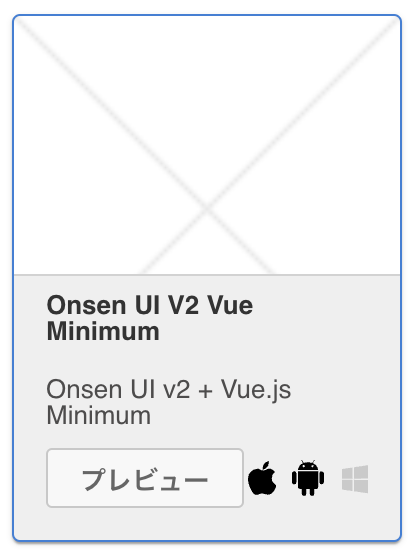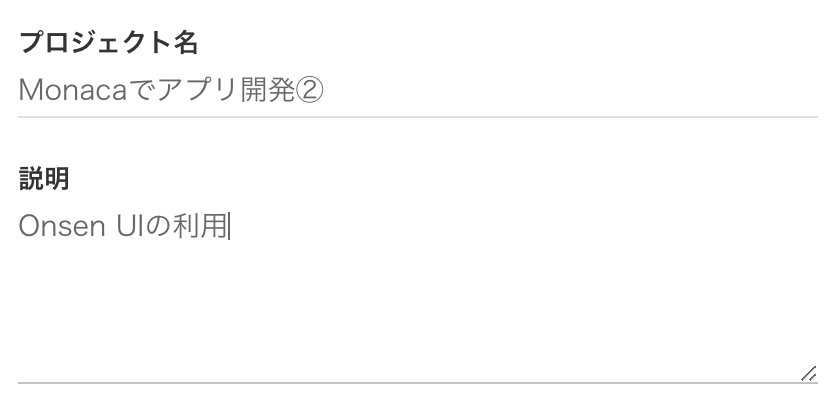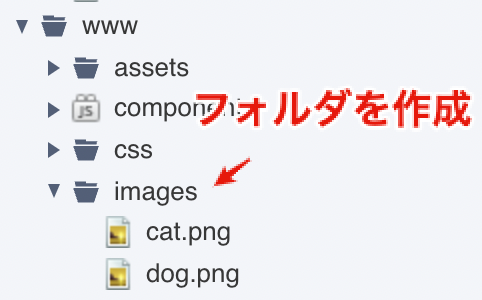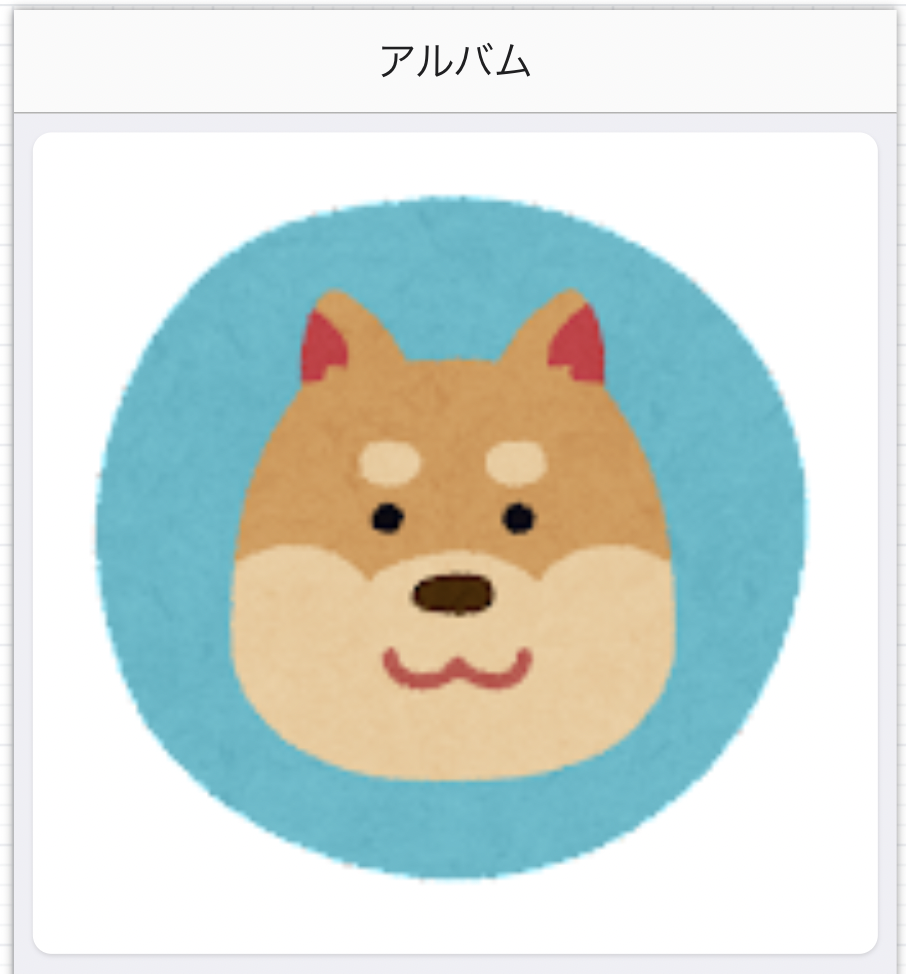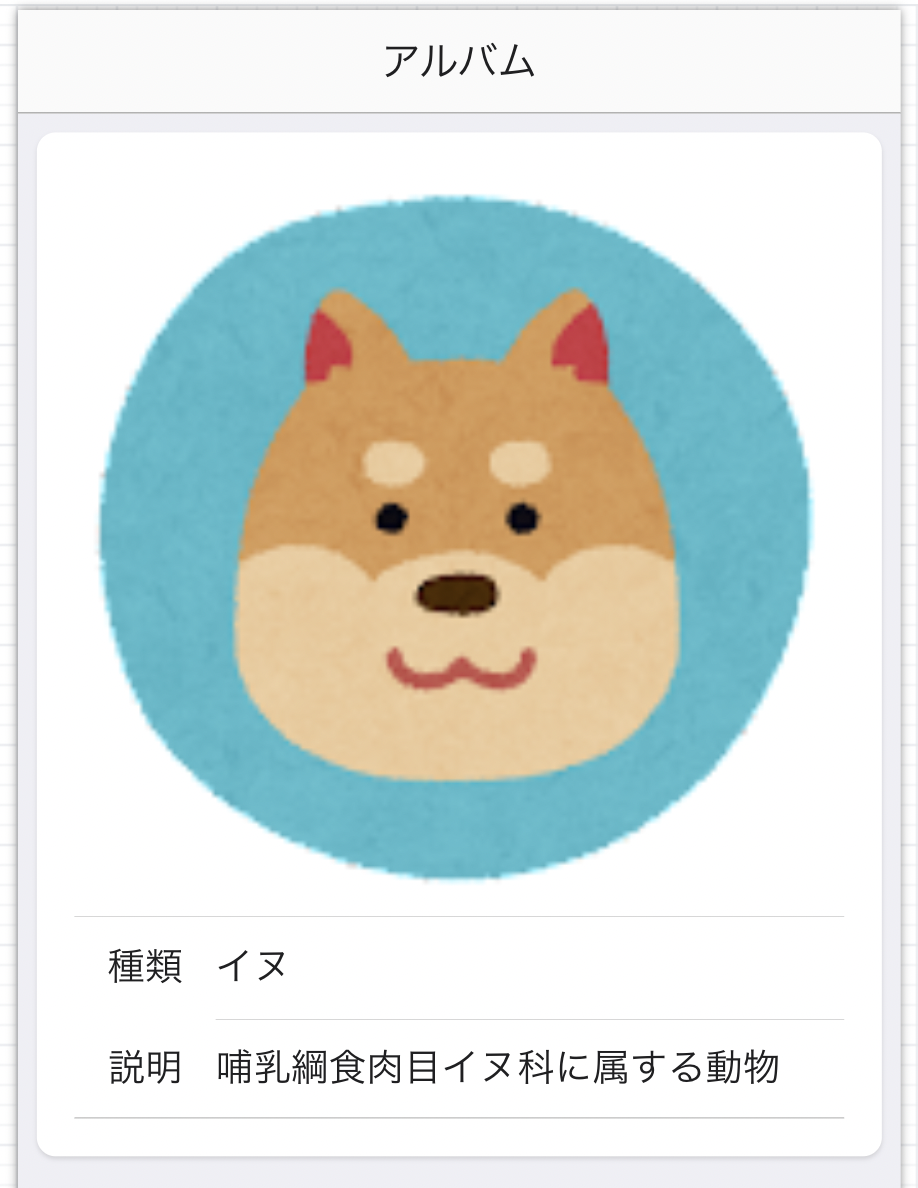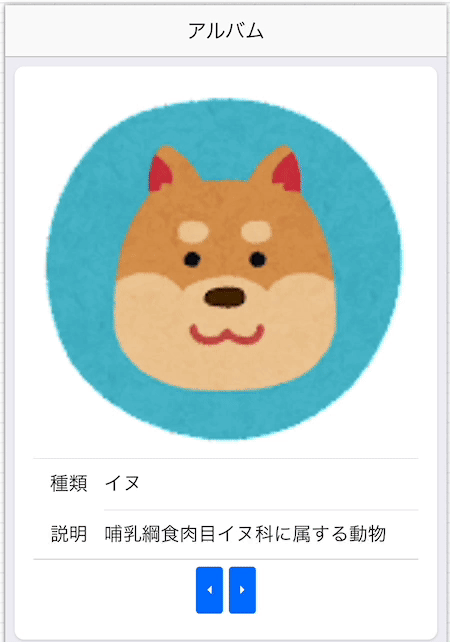Monacaでアプリ開発② Onsen UIの利用
Onsen UI
Onsen UIは,ウェブアプリのためのUIコンポーネントを提供するライブラリです. UIコンポーネントには,ボタンやフォームだけでなく,タブ,サイドメニュー,ナビゲーションなどのデザインも含まれています. また,フレームワークのVue.jsに特化したコンポーネントが用意されており, サンプルを参考に実装することで,手軽にオシャレなウェブアプリを制作することができます. ここでは,下記のUIコンポーネントを利用してみます.
プロジェクトの作成
新規にプロジェクトを作成します. テンプレートは前回と同じ Onsen UI V2 Vue Minimum を選択しましょう.
プロジェクト名に「Monacaでアプリ開発②」,説明に「Onsen UIの利用」を設定しましょう.
テンプレートの確認
クラウドIDEを起動し,テンプレートの/src/App.vueを確認します.
HTML
v-ons-toolbarの次にあるdiv要素とp要素を削除しておきます.
<template>
<v-ons-page>
<v-ons-toolbar>
<div class="center">{{ title }}</div>
<div class="right">
<v-ons-toolbar-button>
<v-ons-icon icon="ion-navicon, material: md-menu"></v-ons-icon>
</v-ons-toolbar-button>
</div>
</v-ons-toolbar>
<!-- 削除 -->
</v-ons-page>
</template>
<script>
/* JavaScriptのコード */
</script>
JavaScript
titleを アルバム に設定します.
methodsオプションの内容を削除しておきます.
export default{
data() {
return {
title: 'アルバム'
};
},
methods: {
// 削除
}
};
アルバムアプリの開発
動物を紹介するアルバムアプリを開発します. かわいいフリー素材集 いらすとやで公開されている次のイヌとネコの画像を利用します. ファイルをダウンロードして,dog.png とcat.png にリネームしておきましょう.
次に,wwwフォルダにimagesフォルダを作成し, dog.pngとcat.pngをアップロードしておきます.
v-ons-card
v-ons-cardコンポーネントを利用して,
動物を紹介するカード(ハイライトされたボックス)を作成します.
v-ons-car要素内には,imgタグでアップロードした動物の画像を表示します.
このとき,v-bindディレクティブで,画像ファイルを変数imageにバインドします.
v-bindは属性と変数を動的に関連付けるときに利用します.
<v-ons-card>
<img v-bind:src="image" style="width: 100%">
</v-ons-card>
export default{
data() {
return {
title: "アルバム",
image: "images/dog.png",
};
},
/* 省略 */
};
v-ons-list
v-ons-listコンポーネントを利用して,
動物の種類と説明を記述するリスト構造を作成します.
v-ons-list要素内に,v-ons-list-itemタグでリスト項目を列挙します.
マスタッシュ構文でVueの変数であるnameとdescriptionを表示します.
<v-ons-list>
<v-ons-list-item>
<div class="left">
種類
</div>
<div class="center">
{{ name }}
</div>
</v-ons-list-item>
<v-ons-list-item>
<div class="left">
説明
</div>
<div class="center">
{{ description }}
</div>
</v-ons-list-item>
</v-ons-list>
export default{
data() {
return {
title: "アルバム",
image: "images/dog.png",
name: "イヌ",
description: "哺乳綱食肉目イヌ科に属する動物"
};
},
/* 省略 */
};
v-ons-button
v-ons-buttonコンポーネントを利用して,
表示する動物の情報を切り替えます.
それぞれ,v-onディレクティブで,go_prevメソッドと,go_nextメソッドを呼び出します.
ここで,indexは表示する動物情報の配列番号を表しています.
<div style="text-align:center">
<v-ons-button v-on:click="go_prev" style="margin: 6px 0">前</v-ons-button>
<v-ons-button v-on:click="go_next" style="margin: 6px 0">次</v-ons-button>
</div>
// 動物情報のJSON
const animals = [
{
image: "images/dog.png",
name: "イヌ",
description: "哺乳綱食肉目イヌ科に属する動物"
},
{
image: "images/cat.png",
name: "ネコ",
description: "食肉目ネコ科の哺乳類"
}
];
export default{
data() {
return {
title: "アルバム",
index: 0, // 動物情報の配列番号
image: animals[0].image, // "images/dog.png"
name: animals[0].name, // "犬"
description: animals[0].description // "哺乳綱食肉目イヌ科に属する動物"
};
},
methods: {
go_next(){ // 次の番号へ
this.index += 1;
this.image = animals[this.index].image;
this.name = animals[this.index].name;
this.description = animals[this.index].description;
},
go_prev(){ // 前の番号へ
this.index -= 1;
this.image = animals[this.index].image;
this.name = animals[this.index].name;
this.description = animals[this.index].description;
}
}
};
v-ons-icon
v-ons-iconコンポーネントで矢印のアイコンを表示します.
アイコンとして次の3種類のウェブフォントが利用可能であり,それぞれプレフィックスとしてmd,ion,faを設定します.
ここでは,Material Iconsのcaret-left(左向きの矢印)とcaret-right(右向きの矢印)を利用するため,md-caret-leftとmd-caret-rightを指定します.
<div style="text-align:center">
<v-ons-button v-on:click="go_prev" style="margin: 6px 0"><v-ons-icon icon="md-caret-left"></v-ons-icon></v-ons-button>
<v-ons-button v-on:click="go_next" style="margin: 6px 0"><v-ons-icon icon="md-caret-right"></v-ons-icon></v-ons-button>
</div>
課題
アプリが完成したら,次の課題に挑戦してみよう!
- 動物に関する情報を増やす
- 動物の種類を増やす
audioタグを利用して,動物の鳴き声を再生する(音声のダウンロード: 無料効果音で遊ぼう!)
<audio v-bind:src="sound" controls></audio>
data() {
return {
sound: "sound1.mp3"
};
},